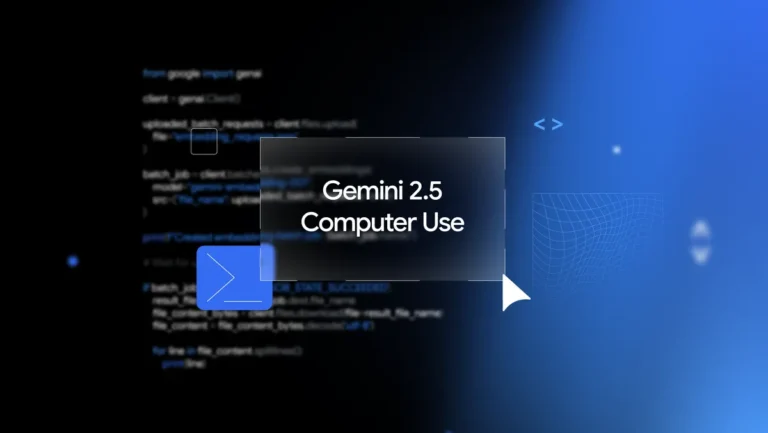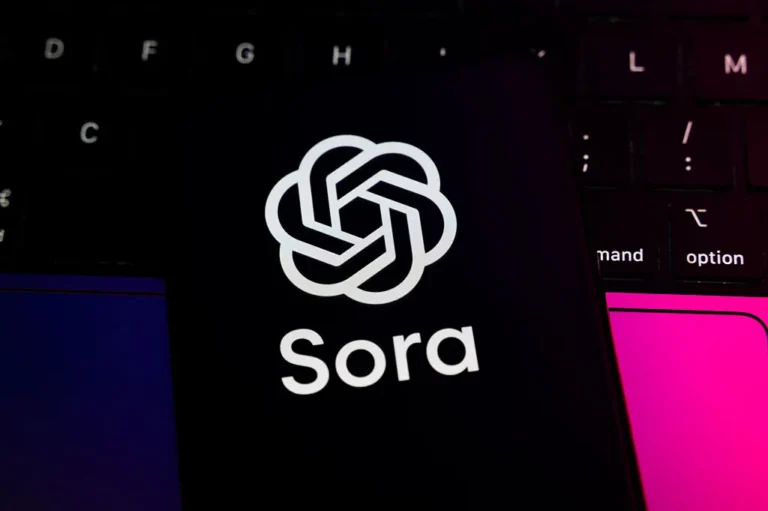Over time, your computer may feel slower, taking longer to boot up or load applications. One common cause is file fragmentation on your hard drive. Fortunately, there’s a built-in solution: defragmentation. By learning how to use defragment to speed up computer performance, you can restore your system’s responsiveness without costly upgrades.
What is Defragmentation?
When files are saved, deleted, or moved, pieces of them often get scattered across different areas of the hard drive. This is called fragmentation. The more fragmented your files become, the harder it is for your computer to access them efficiently.
Defragmentation reorganizes these scattered file fragments, placing them closer together so your hard drive can read data more quickly.
Why Defragmenting Helps Speed Up Your Computer
Defragmentation improves performance by:
- Reducing load times → Programs and files open faster.
- Boosting overall speed → Your system doesn’t waste time searching for fragmented files.
- Extending hard drive lifespan → Less mechanical strain from constant movement.
- Improving gaming and multimedia → Faster access to large files like games or videos.
How to Use Defragment Tool in Windows
Windows has a built-in tool called Defragment and Optimize Drives. Here’s how to use it:
- Press Windows + S and type Defragment and Optimize Drives.
- Select the drive you want to optimize (usually C: drive).
- Click Analyze to check fragmentation percentage.
- If it’s over 10% fragmented, click Optimize to start defragmentation.
- Wait for the process to finish—it may take several minutes to hours depending on drive size.

Scheduling Automatic Defragmentation
Windows can automatically optimize your hard drive at regular intervals:
- Open the Defragment and Optimize Drives tool.
- Click Change Settings under Scheduled Optimization.
- Choose a frequency (Daily, Weekly, or Monthly).
- Select the drives to include.
- Save settings, and Windows will handle it for you.
This ensures your computer stays optimized without manual effort.
When Should You Defragment?
- Heavy users (gaming, video editing, large file transfers): Defragment weekly.
- Average users (web browsing, office work): Defragment monthly.
- Rare users: Defragment every few months.
Note: SSD drives do not need defragmentation and can even be damaged by it. Instead, they benefit from the TRIM command, which Windows manages automatically.
Signs Your Computer Needs Defragmentation
If you notice these issues, it may be time to defragment:
- Slow startup or shutdown times.
- Programs taking unusually long to load.
- Files and folders opening sluggishly.
- Increased noise from your hard drive (HDD).
More Tips to speed up your computer.
Alternatives to Defragmentation
While defragmenting is highly effective, you can further boost performance by:
- Cleaning temporary files using Disk Cleanup.
- Uninstalling unused software.
- Disabling startup programs that slow boot time.
- Upgrading to an SSD for a major speed improvement.
Advanced Tips for Defragmentation
While basic defragmentation helps improve computer speed, you can further enhance performance with these advanced tips:
- Defragment Specific Large Files: Some defragment tools allow you to target only large files, such as games or video projects, which often benefit most from optimization.
- Use Third-Party Defragment Software: Tools like Defraggler or Smart Defrag can provide more detailed analysis and faster defragmentation options than the built-in Windows tool.
- Check Disk Health Before Defragmenting: Use CHKDSK or disk health monitoring software to ensure your drive doesn’t have bad sectors that could reduce defragmentation effectiveness.
- Regular Maintenance: Combine defragmentation with disk cleanup and temporary file removal for maximum PC performance.
These steps help ensure your system runs efficiently and prolongs the lifespan of your hard drive.
How Defragmentation Impacts Gaming and Multimedia
Gamers and content creators often notice slower load times due to fragmented files. Defragmentation can significantly enhance experiences in these areas:
- Faster Game Loading: Defragmented game files allow faster read times, reducing in-game lag and load screens.
- Improved Video Editing Performance: Video projects contain large files; defragmenting your drive ensures smoother playback and faster rendering.
- Audio Production: Music producers working with large audio samples benefit from faster access, reducing latency.
For anyone dealing with large multimedia files, combining defragmentation with periodic disk cleanup can lead to a noticeable improvement in workflow efficiency.
Conclusion
Knowing how to use defragment to speed up computer performance is a simple yet powerful way to keep your system running smoothly. By regularly defragmenting your hard drive, you reduce lag, improve efficiency, and extend the lifespan of your device.
If your PC feels sluggish, try defragmentation before investing in costly upgrades. It’s free, effective, and built right into Windows.
Read More about Defragmentation.